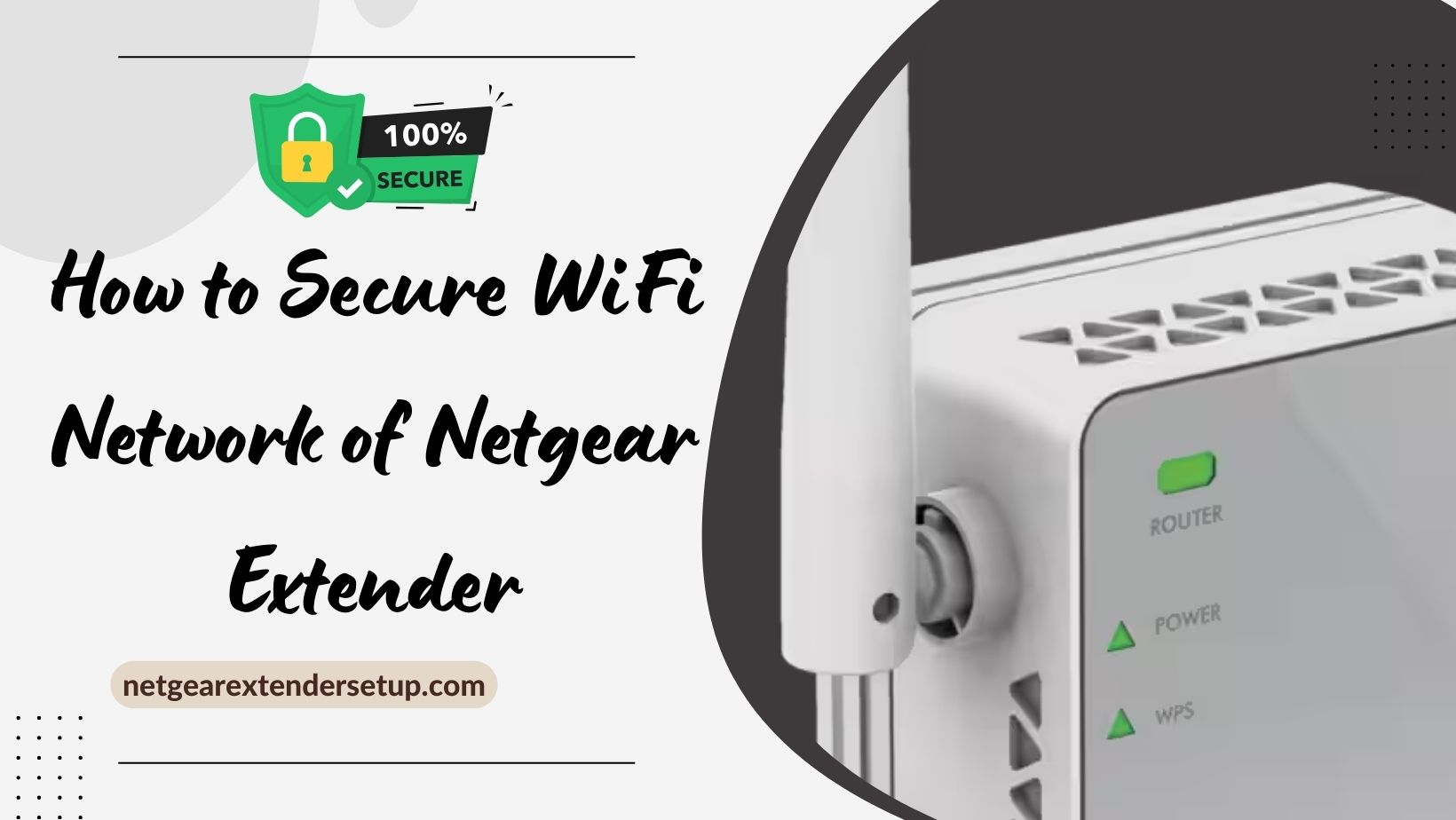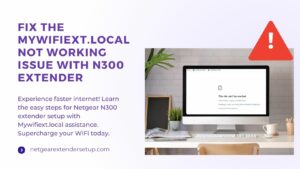In the ever-evolving digital landscape, ensuring the security of your WiFi network is paramount. Netgear Extender, a leading device in enhancing WiFi coverage, comes with robust security features that demand exploration. Let’s delve into an in-depth guide on how to secure wifi network of netgear extenders.
Introduction
Netgear Extender, renowned for amplifying WiFi signals, plays a crucial role in expanding network coverage. As we embrace the convenience of seamless connectivity, it’s equally essential to prioritize the security of our networks. In this guide, we’ll navigate through various aspects, from understanding the importance of securing your network to exploring advanced security settings provided by Netgear Extender.
Importance of Securing WiFi Networks
Before diving into the specifics of Netgear Extender security, let’s address the broader picture of why securing WiFi networks is imperative. Unsecured networks are vulnerable to a variety of hazards, including illegal access, data breaches, and cyber threats. By safeguarding your WiFi network, you not only protect your personal information, but you also help to improve the entire cybersecurity landscape.
Understanding Netgear Extender Security Features
Netgear Extender incorporates cutting-edge security features, with one standout element being the WPA3 encryption protocol. Because WPA3 uses stronger encryption algorithms, it is much harder for unauthorized users to gain access to your network. This improves WiFi security. An in-depth analysis of WPA3 encryption and how it strengthens your network will be provided in this section.
Step-by-Step Guide for Netgear Extender Security
- Access Netgear Extender Interface:
Connect your device (computer or smartphone) to the Netgear extender’s network. Open a web browser and type the extender’s default IP address (usually http://192.168.1.250) into the address bar.
- Login to Extender:
Enter the default username and password (admin, password) to log in to the extender’s interface.
Read Also: Netgear Extender Not Accepting Password
- Change Default Login Credentials:
For security purposes, navigate to the settings to change the default Netgear extender login credentials to a strong and unique username and password.
- Enable WPA2/WPA3 Security:
In the wireless settings, choose the WPA2 or WPA3 security option to encrypt the data transmitted between the extender and connected devices.
- Change Wireless Network Name (SSID):
Modify the default SSID to a unique and personalized name to enhance security and make it less susceptible to unauthorized access.
- Set a Strong Wi-Fi Password:
Create a strong, complex passphrase for your wireless network to prevent unauthorized users from connecting to your extender.
- Update Firmware:
Check for firmware updates regularly on the Netgear support website and update the extender’s firmware to patch any security vulnerabilities.
- Activate Access Control:
Enabling access control features allows you to choose which devices can connect to your extension, offering an added degree of protection.
- Disable WPS (Wi-Fi Protected Setup):
Turn off WPS, as it can be susceptible to security risks. Use the manual setup method for connecting devices to your extender instead.
- Monitor Connected Devices:
Regularly check the list of connected devices in the extender interface. If you notice any unfamiliar devices, investigate and take appropriate action, such as changing passwords or blocking the device.
Remember to save any changes made during the configuration process and always log out of the extender interface when you’re done to prevent unauthorized access. Following these steps will help ensure the security of your Netgear extender and the connected devices.
Advanced Security Settings for Netgear Extender
For users seeking an extra layer of security, Netgear Extender provides advanced settings, such as configuring a secure Guest Network. This section will walk you through the process of installing these settings to strengthen the security of your WiFi network, ensuring a safe experience for both you and your guests.
Troubleshooting secure wifi network of netgear extender
Even with robust security features, occasional issues may arise. This section addresses common connectivity and security concerns, providing troubleshooting tips to maintain a seamless and Secure WiFi Network of Netgear Extender.
In-Depth Guide to Secure WiFi Network of Netgear Extender
Netgear Armor stands as a pinnacle feature for securing your WiFi network. Delve into an extensive exploration of Netgear Armor, understanding its functionalities, and harnessing its capabilities for maximum protection. This section provides an insider’s perspective on leveraging Netgear Armor to fortify your network against evolving cyber threats.
Also Read: Extender Not Working After Netgear Firmware Update?
FAQs
Yes, the Netgear Extender is designed to work with the majority of routers. It is, nevertheless, recommended that you check the compatibility list on the official website for the most up-to-date information.
It is advised that you update your WiFi password at least every three to six months to improve security and prevent illegal access.
While Netgear Extender provides some security features, it’s not a dedicated antivirus solution. It’s advisable to use a reputable antivirus software in conjunction with Netgear Extender for comprehensive protection.
Conclusion
In conclusion, this in-depth guide serves as a comprehensive resource for how to secure wifi network of netgear extenders. By implementing the provided insights and leveraging the advanced features, you’ll not only enhance your network’s security but also enjoy a seamless and worry-free online experience.