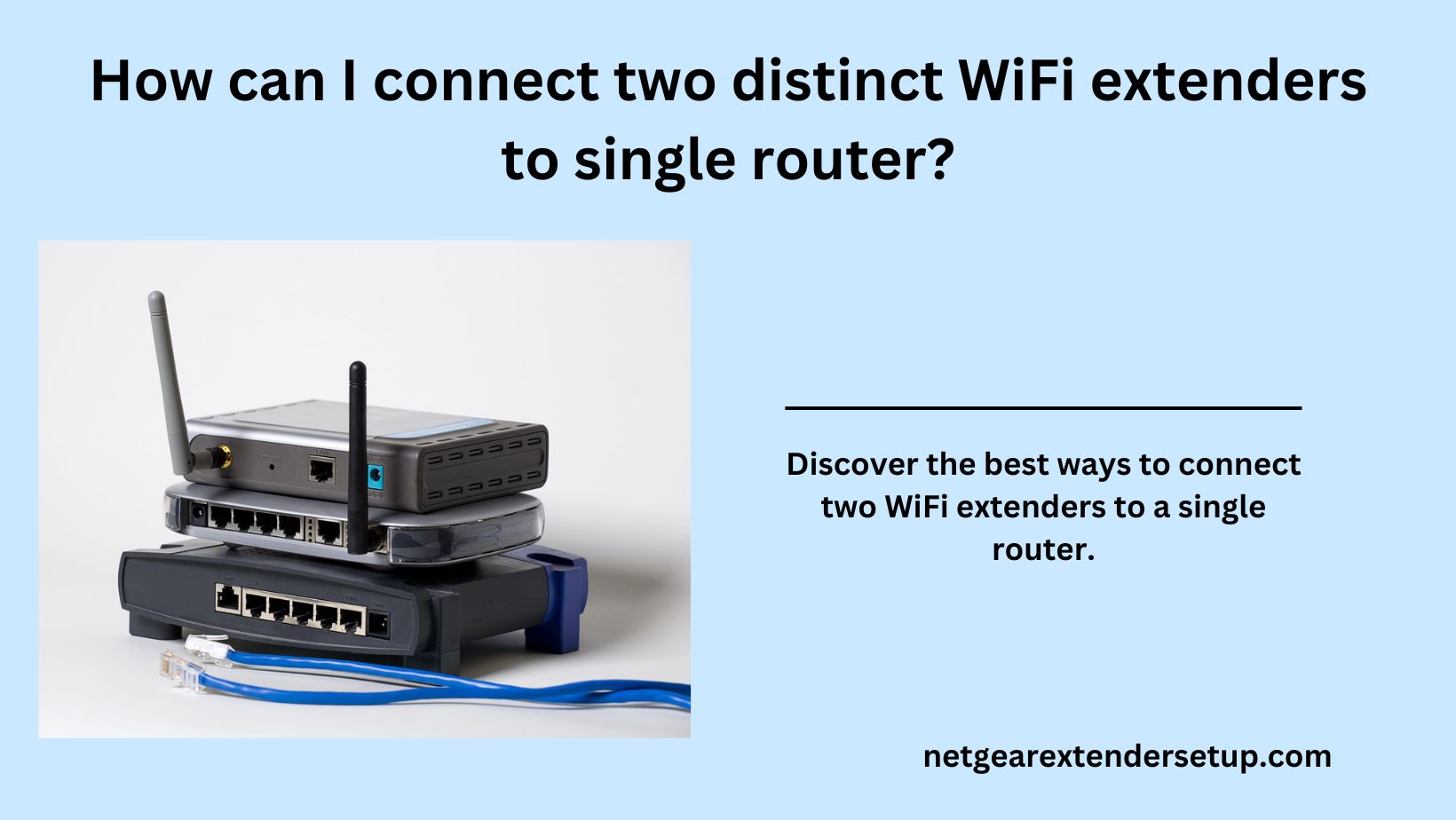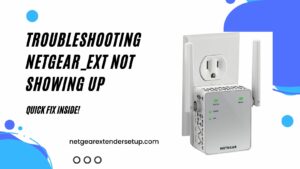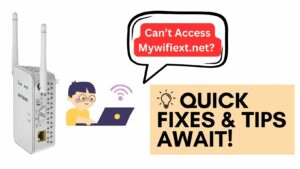Ever wondered if it’s possible to link two distinct Netgear WiFi range extenders to the same network? Before delving into this question, it’s essential to understand the functioning of a WiFi extender. These devices connect to the host router, receiving WiFi signals and extending them to increase network coverage. Now, addressing the query of whether you can use two Netgear WiFi Extenders with a single router—the answer is yes.
This article explores crucial aspects to consider when connecting two WiFi range extenders and provides insights into the process of connecting them to a single host router. Let’s dive in!
Before Connecting Two WiFi Extenders
Imagine having a Spectrum router at home, yet certain areas lack internet access. Installing a Netgear WiFi extender AX6000 proves effective in extending the router’s coverage. If one extender isn’t sufficient, adding another, like the EX8000 WiFi range extender by Netgear, becomes a consideration. The connection and factors to keep in mind during this process are outlined below.
1. Avoid Daisy Chaining the Extender
Steer clear of daisy-chaining extenders, a connection method where devices are linked in a chain, such as connecting AX6000 to the Spectrum router and EX8000 to AX6000. This type of connection leads to poor performance of the second extender. Connect WiFi extender directly to the host router to optimize performance.
2. Do Not Use the Same SSID
When setting up WiFi extenders, ensure different SSIDs for both devices. The SSIDs of the router and WiFi extenders should not be identical, preventing the first extender from connecting to the second and forming an undesirable daisy chain.
3. Consider LAN Connections
For a robust connection, consider using LAN connections between the Netgear WiFi extender and the host router. Wired connections offer reliability, less WiFi interference, and fewer chances of disconnections, resulting in improved signal output from the extenders.
Connecting Two WiFi Extenders with One Router
Access the web interface of each Netgear WiFi extender using the login URL mywifiext.net or IP 192.168.1.250 and complete the setup separately for each extender. Follow these steps:
1. Connect the Netgear extender to the main router using a LAN cable.
2. Power on the router first, then the extender.
3. Connect your computer to the Netgear WiFi extender’s network.
4. Visit the Netgear extender setup page on a browser using the URL or IP.
5. Follow the setup prompts displayed on the screen.
6. Repeat the process for the second extender. Once set up, place the extenders where you want to extend the router’s WiFi.
Conclusion:
Connecting two WiFi extenders to one main router involves strategic placement and considerations for minimizing signal interference. Ensure the extenders are within the range of the main router, and keep them away from other networking devices or home appliances. Regular firmware updates via mywifiext.local or IP are recommended to maintain optimal performance.
Read More: New Extender Not Connecting to Telstra Modem WiFi
FAQs:
Yes, you can connect WiFi extenders wirelessly, but for optimal performance, consider using LAN connections.
Daisy-chaining can lead to poor performance of the second extender. Direct connections are recommended for better results.
No, assign different SSIDs to each extender to prevent daisy-chaining and ensure a robust network.
LAN connections enhance reliability and minimize disconnections between the main router and WiFi extender.
Yes, you can connect WiFi extender wirelessly, but for optimal performance, consider using LAN connections.
Refer to the troubleshooting tips section for insights into addressing common issues and optimizing extender performance.