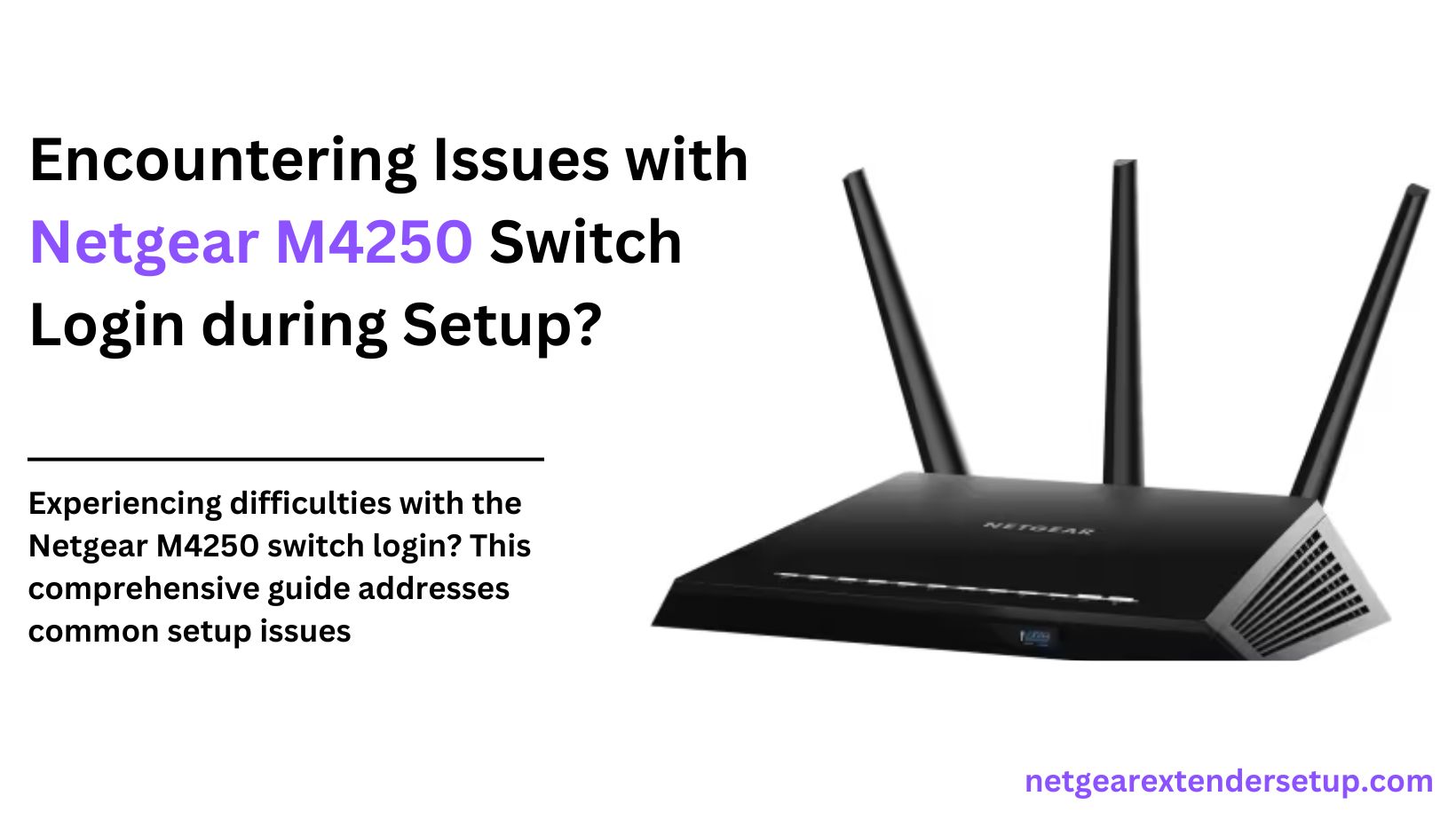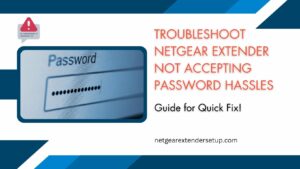Having recently purchased a Netgear M4250 switch and encountering login issues during setup? I understand the frustration when default credentials don’t seem to work as expected. If you’re facing challenges with the Netgear M4250 switch login, fear not – let’s troubleshoot together and get your switch set up seamlessly.
Troubleshooting Netgear M4250 Switch Setup Issues
Reasons for Login Issues:
1. Altered Default Values: It’s possible that the switch isn’t operating on default values. Someone may have assigned a different password, or previous setup attempts may have left configurations hindering the default login.
2. Browser Compatibility or Cache Issues: The browser you’re using might be incompatible, or accumulated cache could be impeding the login process.
3. Incorrect Setup Procedure: Following an incorrect procedure for setup and login might also lead to issues.
What to Do Next?
Let’s address these potential hindrances to ensure a smooth Netgear M4250 login and setup process.
1st Step: Reset Netgear M4250 Switch
Despite being a new switch, a factory reset can rule out any deviations from default values. Follow these steps:
1. Power down the switch using the Power button.
2. Wait for about 2 minutes, then power it up by toggling the Power button.
3. Let the switch boot up until the Power LED turns solid green.
4. Locate the Reset pin hole to the left of the OOB port.
5. Use a pointed object to press the Reset button for about 10 seconds until the Power LED turns amber.
6. Release the Reset button, allowing the LED to turn solid green again.
7. The switch is now running on factory defaults and ready for setup.
2nd Step: Prepare Your Browser
Use a supported browser for setup. Consider trying different browsers, updating to the latest version, and clearing cache, cookies, and browsing history to ensure optimal performance.
3rd Step: Set Up Netgear M4250 Switch
Follow these correct steps to set up the Netgear switch:
i) Using AV UI or Main UI
1. Set up a static IP on your PC.
2. Use an IP address in the subnet 169.254.0.0 with subnet mask 255.255.0.0 for UI access over the Ethernet network port.
3. If using the OOB port, use an IP in the 192.168.1.1 subnet with subnet mask 255.255.255.0.
4. Connect the switch to your PC via Ethernet cable.
5. Open the updated browser.
6. Enter the default IP of the Netgear switch in the URL bar (192.168.0.239 for OOB port or 169.254.100.100 for the Ethernet port).
7. On the login page:
– For AV UI, type ‘admin’ in the username field, leave the password blank, and click ‘AV UI Login.’
– For Main UI, click ‘Main UI Login,’ then enter ‘admin’ in the username field, leaving the password blank.
8. Set a password and save it.
9. Use the assigned password to log in again.
10. Follow instructions to complete the switch setup.
ii) Using CLI
1. Connect your PC to a console port on the switch.
2. Use the appropriate cable provided in the package.
3. If using the Console port on the switch, use a terminal emulation program like HyperTerminal, Tera Term, ZTerm, or Minicom.
4. Login using ‘admin’ as the username and leave the password field blank.
5. Set a login password and log in.
6. Follow prompts to complete the Netgear AV switch setup using CLI.
Conclusion
After performing the reset and following the correct setup instructions, you should have successfully configured your Netgear M4250 switch. Don’t let default password issues deter you; register your switch with the MyNetgear account for firmware updates and security enhancements. For additional assistance, consider reaching out to the Netgear community.
Read More: Netgear Installation Assistant
FAQs:
Login challenges can occur, but following the correct troubleshooting steps resolves most issues.
Yes, changes to default values or previous setup attempts may impact login success.
Use a supported browser, update it, and clear cache, cookies, and browsing history.
Performing a factory reset is recommended to rule out deviations from default values.
Connect your PC to the console port, use a terminal emulation program, log in, and follow CLI prompts.
Using a static IP ensures a stable connection during the configuration process.